- Published on
How to Vertically Align Text in Tailwind CSS?
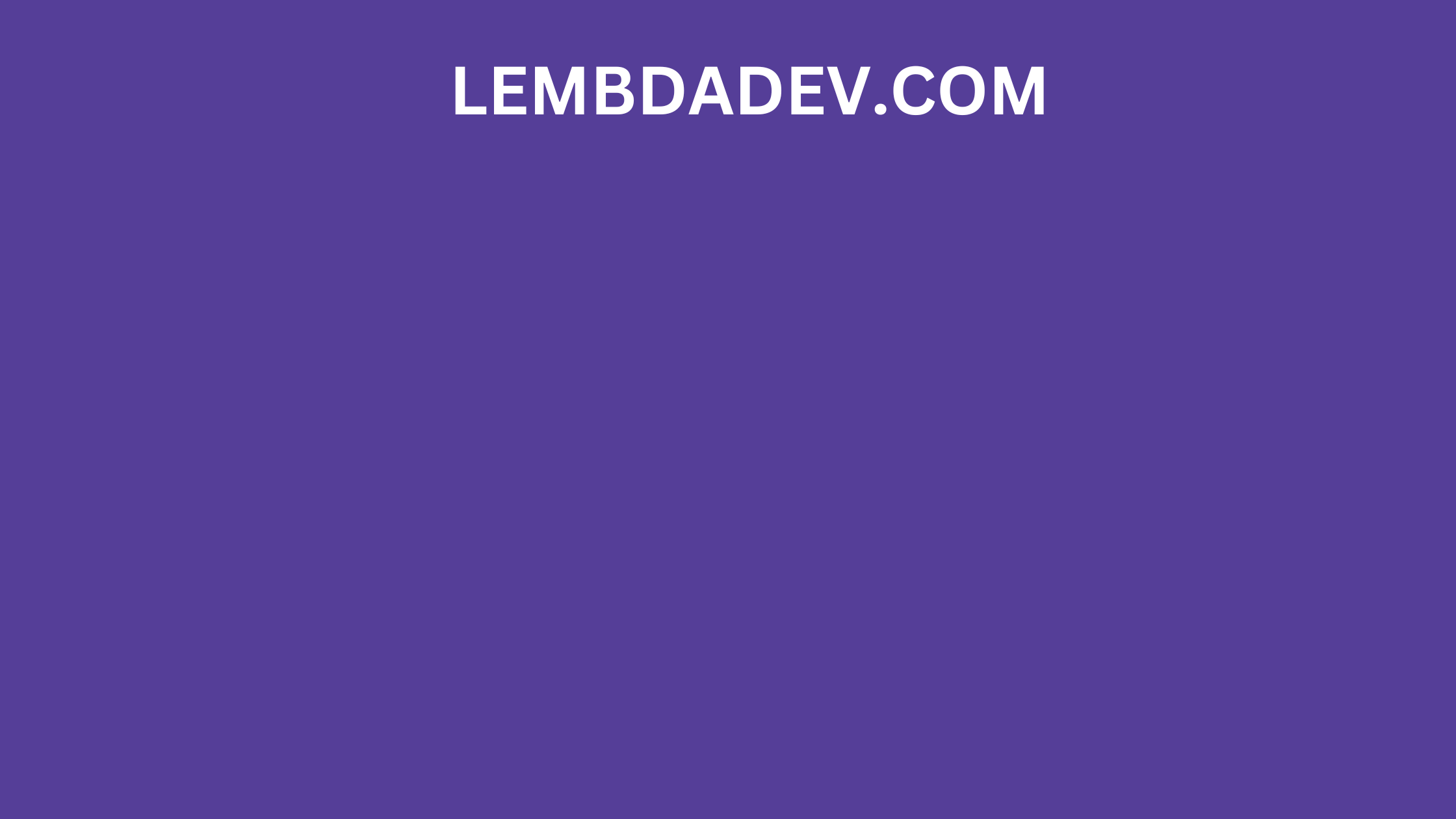
How to Vertically Align Text in Tailwind CSS?
Vertically Align Text in Tailwind CSS
Utilizing Flexbox for Vertical Alignment
Flexbox, a powerful layout model provided by CSS3, is the cornerstone of Tailwind CSS's responsive design capabilities. To vertically align text using Flexbox in Tailwind CSS,
follow these steps:
Flex Container Setup:
Begin by creating a flex container using the flex utility class. For instance:
<div class="flex h-screen items-center justify-center">
<!-- Your content here -->
</div>
In this example, the items-center class horizontally aligns the content and the justify-center class vertically aligns it.
Vertical Alignment:
To vertically align text within the container, utilize the flex items-center combination. This ensures that the content is both horizontally and vertically centered.
Applying Alignment to Specific Elements
Tailwind CSS allows you to apply alignment classes directly to specific elements, giving you granular control over your design. For instance, if you want to vertically align text within a paragraph, follow these steps:
Vertical Align Paragraph:
Apply the flex items-center classes to the paragraph element:
<p class="flex items-center">Your vertically aligned text here.</p>
This technique ensures that the text within the paragraph is perfectly centered both horizontally and vertically.
Handling Vertical Alignment in Navigation Menus
Navigation menus are a critical part of web design, and achieving proper vertical alignment within them is essential for a seamless user experience. Here's how you can vertically align text within a navigation menu:
Navigation Container:
Create a navigation container and utilize the flex flex-col classes for a vertical layout:
<nav class="flex flex-col">
<a href="#" class="my-2">Home</a>
<a href="#" class="my-2">About</a>
<!-- Add more navigation links here -->
</nav>
Vertical Alignment:
Apply the flex items-center classes to each navigation link for precise vertical alignment:
<a href="#" class="my-2 flex items-center">Home</a>
Advanced Techniques for Complex Alignments
In scenarios where you need more advanced vertical alignments, Tailwind CSS offers a range of utilities to achieve pixel-perfect precision. These include:
Using justify-self:
Combine the justify-self-center class with flex to align an element both horizontally and vertically.
<div class="flex items-center justify-center justify-self-center">
<!-- Your content here -->
</div>
Utilizing CSS Grid:
To align text vertically within the container, apply the self-center class to the text element:
<div class="grid h-screen place-items-center">
<p class="self-center">Your vertically aligned text here.</p>
</div>