- Published on
How to Add Text on Image in Tailwind CSS?
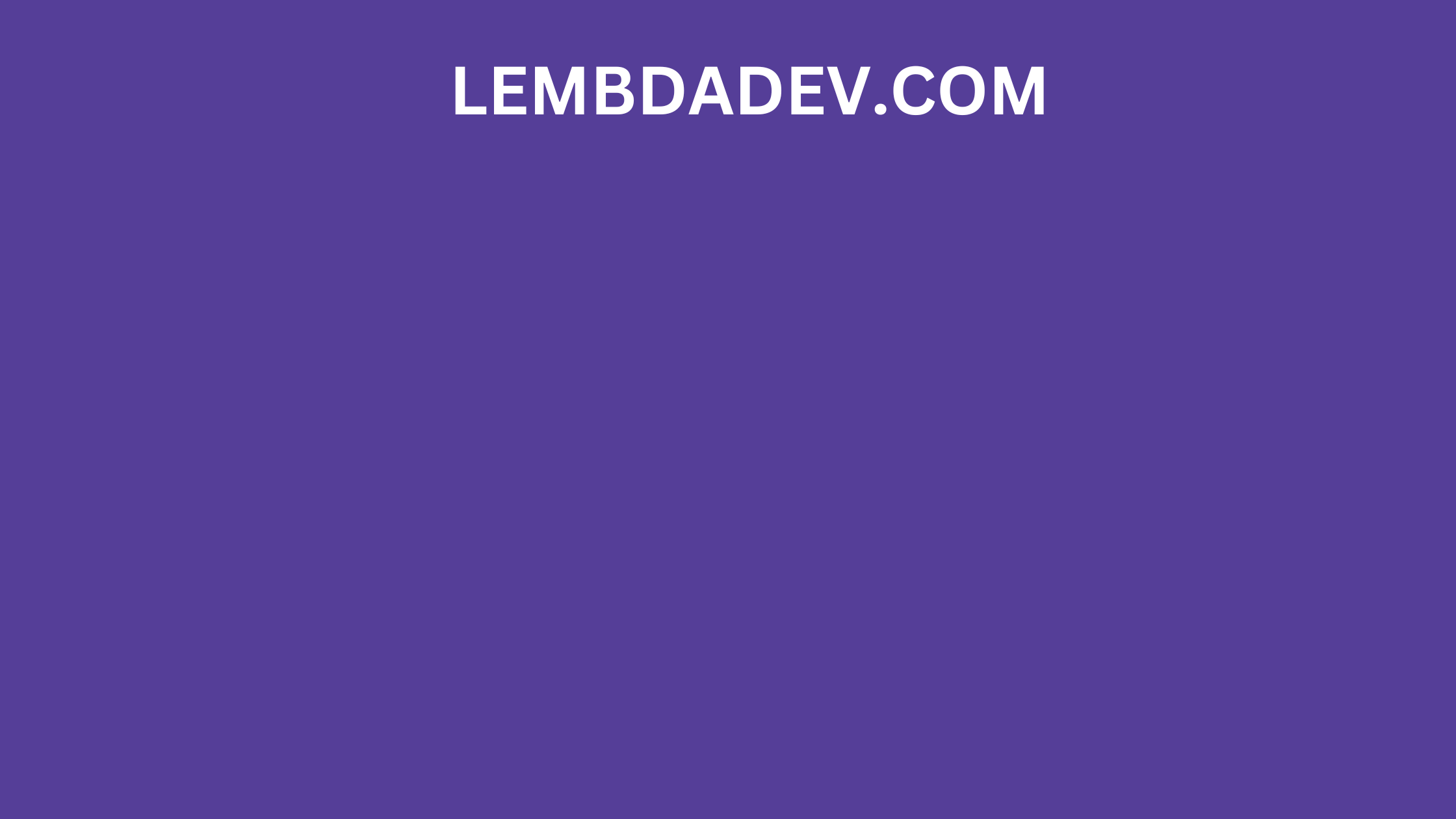
How to Add Text on Image in Tailwind CSS?
In the realm of web design and development, Tailwind CSS has emerged as a powerful and versatile framework that allows developers and designers to create stunning and responsive user interfaces with ease. One of the intriguing and visually appealing features that Tailwind offers is the ability to seamlessly integrate text onto images, enhancing the overall aesthetics of your web page.
The Power of Text on Images
In today's visually driven digital landscape, integrating text onto images has become a highly effective way to convey messages, evoke emotions, and capture user attention. Whether you're designing a captivating hero section for your landing page or crafting engaging social media graphics, Tailwind CSS enables you to seamlessly merge text and images to create visually stunning compositions.
Adding Text to Images: Step-by-Step Guide
Step 1: Setting Up Your Project
To get started, ensure that you have Tailwind CSS installed in your project. If you haven't already, you can follow the installation instructions on the official Tailwind documentation.
Step 2: Create the Image Container
In your HTML file, create a container element that will hold both the image and the text. You can use a div element with a designated class for styling purposes.
<div class="image-container relative">
<img src="your-image-url.jpg" alt="Your Image Alt Text" class="w-full" />
<div class="text-overlay absolute left-0 top-0 p-4">
<!-- Your text content goes here -->
</div>
</div>
Step 3: Styling the Text Overlay
Utilize Tailwind's responsive typography classes to style your text overlay according to your design preferences. You can adjust font size, color, alignment, and other properties to achieve the desired look.
<div class="text-overlay absolute left-0 top-0 p-4">
<h2 class="text-2xl font-bold text-white md:text-4xl">Captivating Heading</h2>
<p class="mt-2 text-base text-white md:text-lg">
Engaging subtext that complements the image.
</p>
</div>
Step 4: Finetuning and Responsiveness
Tailwind CSS excels in responsive design, making it effortless to adapt your text-on-image composition for various screen sizes. Experiment with different utility classes to ensure that your creation looks impeccable on both desktop and mobile devices.