- Published on
How to Disable Dark Mode in Tailwind CSS?
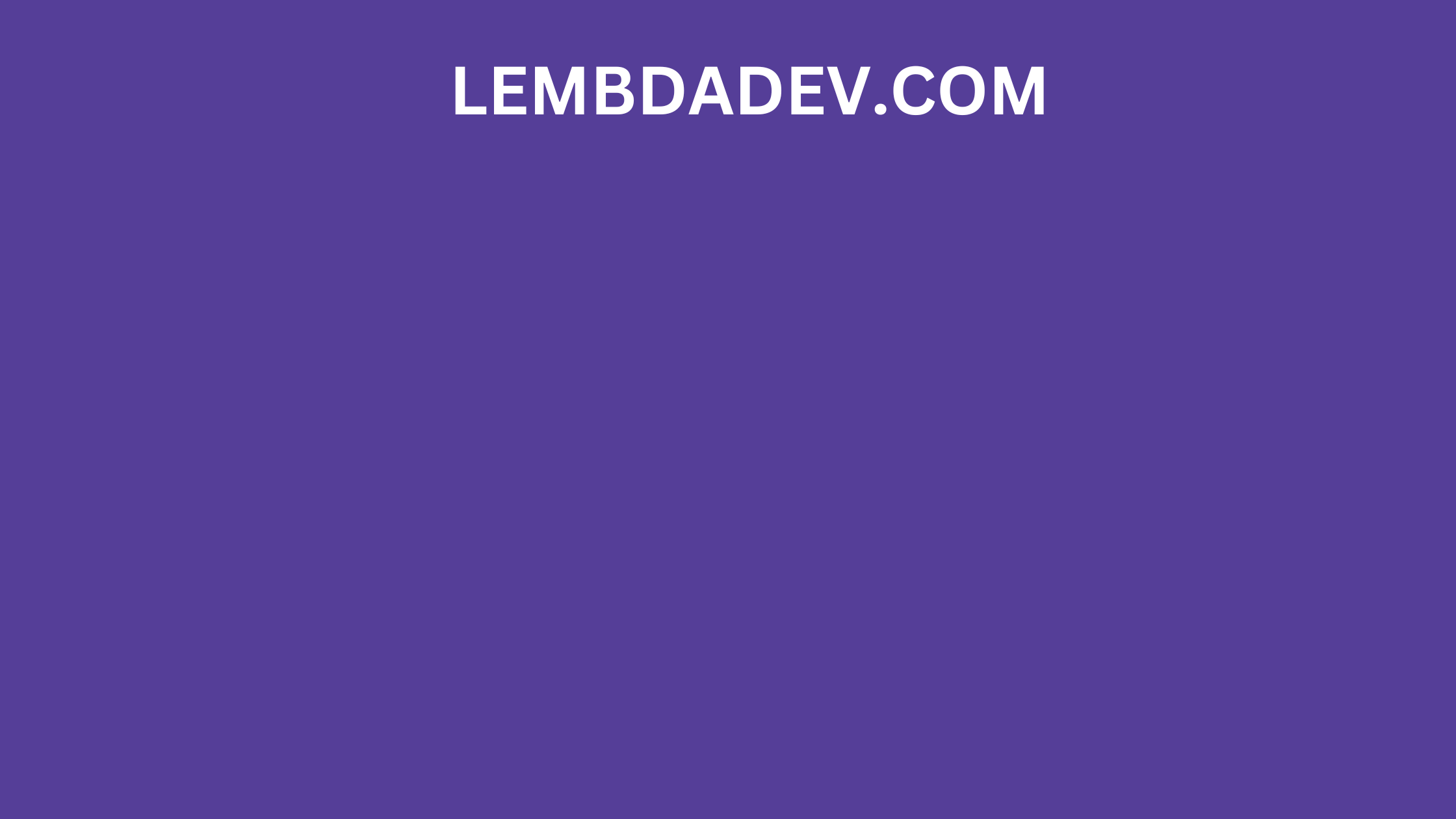
How to Disable Dark Mode in Tailwind CSS?
Step-by-Step Guide: Disabling Dark Mode in Tailwind CSS
1. Locate Your Tailwind CSS Configuration
The first step is to locate your Tailwind CSS configuration file. This file contains various settings that govern the behavior and appearance of your website's styles. The default configuration file is usually named tailwind.config.js.
2. Open the Configuration File
Using your preferred code editor, open the tailwind.config.js file. This file contains an array of configuration options that you can customize to suit your needs.
3. Search for Dark Mode Configuration
Within the configuration file, search for the section related to dark mode settings. This section typically includes properties like darkClass, darkSelector, and mediaQuery.
4. Disable Dark Mode
To effectively disable dark mode, you'll need to make adjustments to the properties within the dark mode configuration section. Comment out or remove the properties that enable dark mode functionality.
5. Save Your Changes
After making the necessary changes, save the tailwind.config.js file. These changes will now take effect on your website, effectively disabling dark mode.
6. Clear Cache and Rebuild Styles
In some cases, you may need to clear your website's cache and rebuild its styles for the changes to take full effect. This step ensures that the updated styles are applied consistently across your entire website.