- Published on
How to Link Tailwind CSS to HTML - A Comprehensive Guide
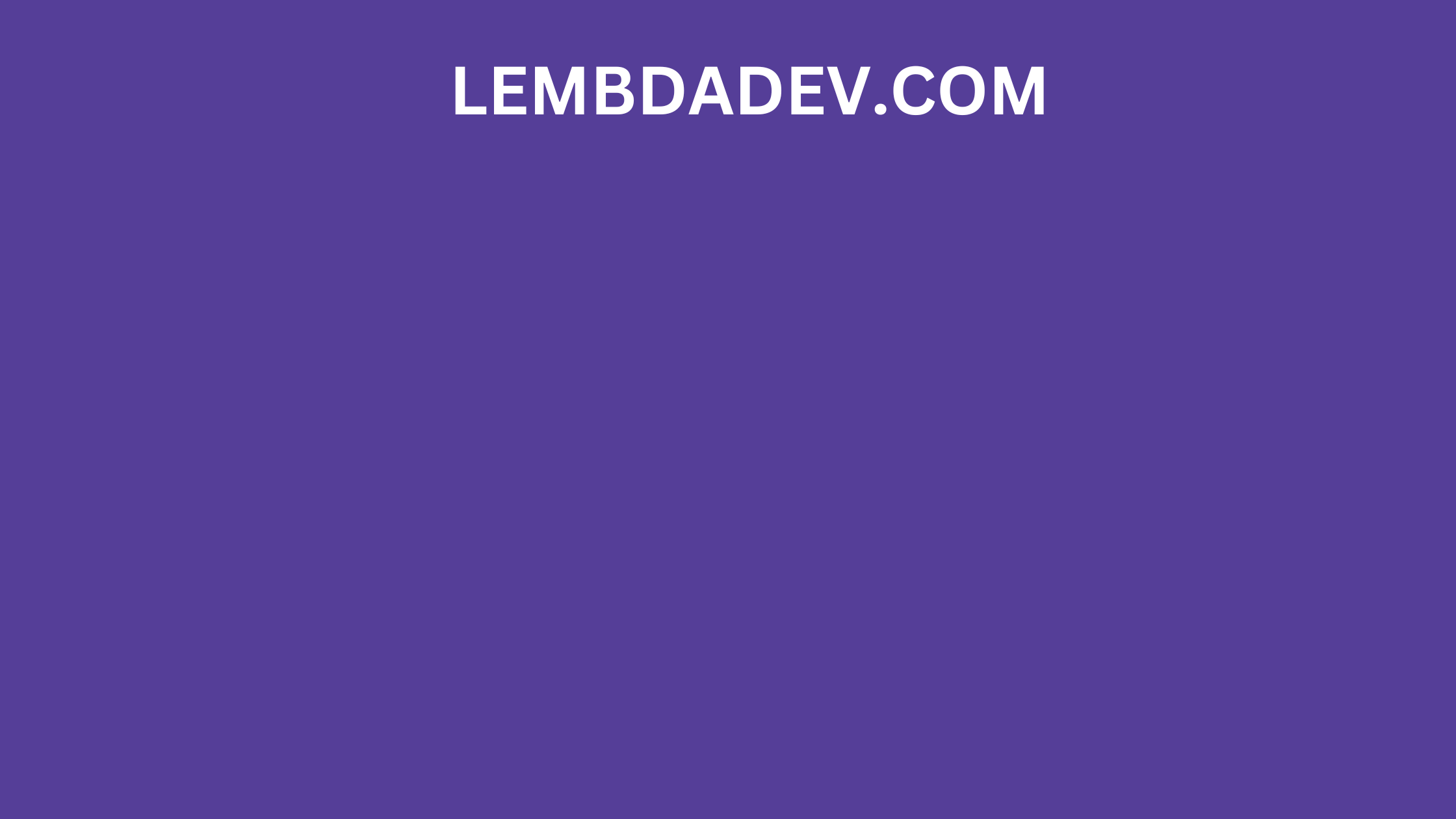
How to Link Tailwind CSS to HTML - A Comprehensive Guide
Link Tailwind CSS to HTML
In the fast-paced world of web development, creating visually appealing and responsive websites is a top priority. Cascading Style Sheets (CSS) play a pivotal role in achieving this goal, and Tailwind CSS has emerged as a popular choice among developers for its utility-first approach and flexibility. In this comprehensive guide, we will walk you through the process of linking Tailwind CSS to HTML, enabling you to enhance your web design workflow and create stunning user experiences.
1. Introduction to Tailwind CSS
Tailwind CSS is a utility-first CSS framework that streamlines the process of designing and building user interfaces. Unlike traditional CSS frameworks, Tailwind provides a set of pre-designed utility classes that you can apply directly to your HTML elements. This approach promotes rapid development and allows for easy customization, making it an ideal choice for both beginners and experienced developers.
2. Setting Up Your Project
Before we dive into linking Tailwind CSS to your HTML, let's ensure your project is properly set up. Start by creating a new HTML file and a directory to store your CSS files. Once that's done, follow these steps:
Install Node.js: Tailwind CSS requires Node.js, a JavaScript runtime, to manage dependencies and build your stylesheets.
Initialize Your Project: Open your terminal and navigate to your project directory. Run the following command to create a package.json file:
npm init -y
3. Install Tailwind CSS: Run the following command to install Tailwind CSS and its dependencies:
npm install tailwindcss
Linking Tailwind CSS to HTML Now that your project is set up, it's time to link Tailwind CSS to your HTML file. Follow these steps:
Create Your Stylesheet: In your project directory, create a new CSS file (e.g., styles.css) and open it in a code editor.
Import Tailwind Styles: In your styles.css file, import Tailwind's base styles by adding the following line:
@import "tailwindcss/base";
- Include Additional Styles: Tailwind offers various utility classes for styling. To include all the available styles, add the following line to your styles.css:
@import "tailwindcss/components";
@import "tailwindcss/utilities";
- Apply Classes to HTML: Open your HTML file and start applying Tailwind classes directly to your HTML elements. For example:
<div class="bg-blue-500 p-4 text-white">Welcome to Tailwind CSS!</div>
4. Utilizing Tailwind CSS Classes
Tailwind CSS provides an extensive collection of utility classes that cover everything from margins and padding to typography and colors. These classes can be combined to create complex layouts and designs. Here are a few examples:
Styling text: Use classes like text-xl for extra-large text, font-semibold for semibold text, and text-red-600 for a specific text color.
Creating layouts: Utilize classes such as flex for flex layouts, grid for grid layouts, and mx-auto for horizontal centering.
Adding spacing: Incorporate p-8 for padding, m-4 for margin, and space-x-4 for horizontal spacing between elements.
5. Customizing Tailwind Styles
Tailwind CSS's true power lies in its customization capabilities. You can easily tweak default styles or create your own. Follow these steps:
- Configuration File: Generate a configuration file by running the following command:
npx tailwindcss init
- Customize Styles: Open the generated tailwind.config.js file and start customizing various aspects such as colors, fonts, breakpoints, and more.
6. Responsive Design with Tailwind CSS
In today's mobile-centric world, responsive design is crucial. Tailwind CSS simplifies this process with its responsive classes. Use the sm, md, lg, and xl prefixes to apply styles based on screen sizes. For example:
<div class="text-center md:text-left">
This text is centered on mobile and left-aligned on larger screens.
</div>
7. Optimizing Performance
To ensure optimal performance, it's essential to minimize the size of your CSS files. Tailwind CSS offers built-in tools for this purpose:
PurgeCSS: Remove unused classes from your CSS file by configuring PurgeCSS in your
tailwind.config.js.Minification: Use a minification tool like cssnano to compress your CSS file before deploying your website.